How to delete all information about Kaspersky. We remove Kaspersky from the computer. Utility programs for removing antivirus products
Each laptop or desktop computer protection from various viruses, Trojans, and so on is required. Today one of the most popular antivirus programs In Russia and the CIS, Kaspersky is considered to be a product of a Russian developer.
But sometimes situations arise in which it is necessary to remove this program. Many people do not know how to properly remove Kaspersky Anti-Virus from their computer.
To ensure that you do not have any questions on this topic, we have made this instruction, which describes all the steps in detail.

Uninstall Tool

With the help of this utility it became possible to remove any programs with personal computer.
After downloading the program, you need to select any application previously installed on your PC. For example, you can choose KIS-2014.
In this case you need:
- Right-click on this name;
- Select option under name "Uninstallation" ;
- In order to uninstall from the registry, you must select "Remove from registry" .
This program will help beginners and professionals uninstall the CIS, as well as the Yandex version.
It is worth considering that there are other removal methods. We'll talk about them below.
KAVRemover
In order to remove Kaspersky using this method, you must:
- Correctly remove Kaspersky Yandex antivirus or any other version;
- Clean the system registry.
To uninstall Kaspersky, users often use KAVRemover, which was developed by Kaspersky Lab.
Since when uninstalling the Windows operating system using conventional means through the control panel or parameters, Kaspersky antivirus is not completely or partially removed from the personal computer, it is most correct to use this program At once.
- In order to remove antivirus using this utility you need:
- Download the archive called kavremover.zip ;
- Unpack;
- Download the executable kavremover.exe ;
- The next step is to launch kavremover.exe. This can be easily done by left-clicking twice on this shortcut;
- Confirmation required License agreement by clicking on the tab "I agree" .
- Next, you need to enter a protective combination. It should be located on the image that is located above the input line. If the picture is not very clear, then you can replace it by clicking on the tab located to the right.

"I agree"

- Next, you should turn your attention to the list of detected programs, where you need to find the Kaspersky application previously installed on your personal computer.
- Click on the tab.
It is worth noting that you cannot uninstall several Kaspersky products at once. Uninstallation may take several minutes.
- We are waiting for the inscription to appear "The application uninstallation was completed successfully" ;
- After this, click on the button "OK";
- The system will ask you to restart your personal computer;
- That's all.

Using "safe mode"
Many experienced users It is recommended that when using a program called KAVRemover, go to safe mode operation of the Windows operating system.
To do this, it is necessary, at the moment when the personal computer boots, to press the “F8” key, which is located on the keyboard, several times. Next you need to select safe mode.
By working in safe mode, it becomes possible to access protected files.
After completing the previous step, you need to run kavremover.exe, agree to a number of rules, then click on the tab "OK".
The system will ask you to enter a captcha and also select the antivirus program of interest that you want to uninstall.
Cleaning the registry

Sometimes, in order to completely uninstall Kaspersky, you need to clear the registry of the files of this program.
Although we said earlier that the application is completely removed, some files are still saved in the operating system.
If you decide to install a new Kaspersky anti-virus, this procedure must be completed.
To do this, you need to download Registry Editor. This can be done by following the steps below:
1. Go to menu "Start" ;
2. Launch "Run" ;
3. B “Run write a command called “Regedit” . This will allow you to open the editor directly.
4. In the window that opens, you need to uninstall two registry branches:
It is worth noting that this procedure can be performed as follows:
- Open "Edit" ;
- Choose "Find" ;
- Next, you need to find files in the automatically opened window whose name is similar to the name of the antivirus itself. For example, the name can be the phrase “kaspersky”. The name must be constantly entered into the search bar and clicked on the tab "Find Next" . If you find an entry that relates to Kaspersky. It must be uninstalled immediately. To start the search again, press the “F3” key. The procedure should be repeated until you see on the screen that such files do not exist.
After completing all the above steps, Kaspersky will be completely removed from your personal computer.
Remove Kaspersky from Android
As mentioned above, the most popular antivirus program for both personal computers and Android is Kaspersky.
But it is also difficult to remove from the mobile operating system, so we decided to do detailed instructions, with which you can easily remove this application.
The first thing you need to do is activate the application;

- The system will automatically open the following window in which you need to click on the tab with your finger “Removing Kaspersky Mobile Security” , after "Further";
- You must enter a secret password and press the key "To come in";
- In the next window you need to click the button "Further";
- The application will automatically open a tab in which there will be an inscription, you need to click "OK";
- After completing all the previous ones, the utility will be completely removed from your mobile phone.
Users often complain that when uninstalling, the phone starts to freeze. In this case, you need to restart your smartphone and try to uninstall again.
If this does not help, then you need to download a program from Google Play that allows you to uninstall latest files Kaspersky.
conclusions
Thus, we have looked at several ways in which you can easily remove Kaspersky from your computer completely.
It is also worth considering that when uninstalling Yandex or Kaspersky 2014, or any other version of this program, a person may encounter a problem that he cannot solve on his own.
In this case, you must contact the service technical support, which will help solve all the most popular problems.
You should not try to solve problems yourself if you do not understand this program and the personal computer in general.
These actions may cause damage to the operating room. Windows system, Kaspersky antivirus, registry and PC in general.
VIDEO: How to completely remove Kaspersky from your computer? detailed instructions
Every laptop or desktop computer needs protection from various Trojan programs and so on. Today, Kaspersky, a product of a Russian developer, is considered one of the most popular in Russia and the CIS.
But sometimes situations arise in which it is necessary to remove this program. Many people do not know how to properly remove Kaspersky Anti-Virus from their computer.
To ensure that you do not have any questions on this topic, we have made this instruction, which describes all the steps in detail.
Removal utilities
Uninstall Tool
Read also: TOP 15 Best antiviruses in 2019 | Where to download for free?
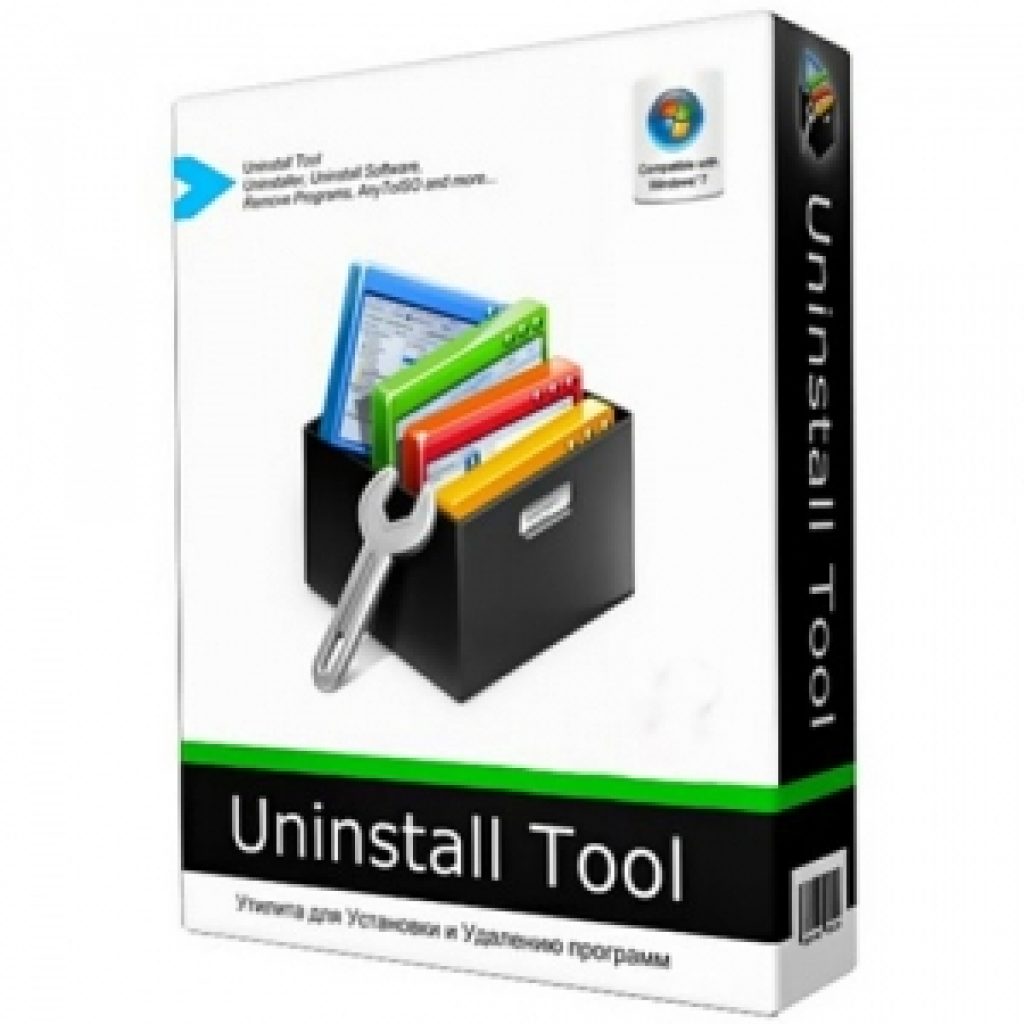
With the help of this utility it became possible to remove any programs from a personal computer.
After downloading the program, you need to select any application previously installed on the . For example, you can choose KIS-2014.
In this case you need:
It is worth considering that there are other removal methods. We'll talk about them below.
KAVRemover
Read also: TOP 15 Best free antiviruses for Windows | Rating 2019
In order to remove Kaspersky using this method, you must:
- Correctly remove Kaspersky Yandex antivirus or any other version;
- Clean the system registry.
To uninstall Kaspersky, users often use KAVRemover, which was developed by Kaspersky Lab.
Since when uninstalling the operating system using conventional means through the control panel or parameters, Kaspersky antivirus is not completely or partially removed from the personal computer, it is most correct to use this program immediately.
- In order to remove antivirus using this utility you need:
- Download the archive called kavremover.zip ;
- Unpack;
- Download the executable kavremover.exe ;
- The next step is to launch kavremover.exe. This can be easily done by left-clicking twice on this shortcut;
- You must confirm the License Agreement by clicking on the tab.
- Next, you need to enter a protective combination. It should be located on the image that is located above the input line. If the picture is not very clear, then you can replace it by clicking on the tab located to the right.


- Next, you should turn your attention to the list of detected ones, where you need to find the Kaspersky application previously installed on a personal computer.
- Click on the tab.
It is worth noting that you cannot uninstall several Kaspersky products at once. Uninstallation may take several minutes.
- We are waiting for the inscription to appear "The application uninstallation was completed successfully" ;
- After this, click on the button "OK";
- The system will ask you to restart your personal computer;
- That's all.


Many experienced users advise that when using a program called KAVRemover, switch to the safe mode of the Windows operating system.
To do this, at the moment when the personal one is loading, press the “F8” key, which is located on the keyboard, several times. Next you need to select safe mode.
By working in safe mode, it becomes possible to access protected files.
After completing the previous step, you need to run kavremover.exe, agree to a number of rules, then click on the tab "OK".
The system will ask you to enter a captcha and also select the antivirus program of interest that you want to uninstall.
Registry
Sometimes, in order to completely uninstall Kaspersky, you need to clear the registry of the files of this program.
Although we said earlier that the application is completely removed, some files are still saved in the operating system.
If you decide to install a new Kaspersky anti-virus, this procedure must be completed.
To do this, you need to download Registry Editor. This can be done by following the steps below:
1 Go to menu "Start" ;
2 Launch "Run" ;
3 V “Run write a command called “Regedit” . This will allow you to open the editor directly.
4 In the window that opens, you need to uninstall two registry branches:
It is worth noting that this procedure can be performed as follows:
- Open "Edit" ;
- Choose "Find" ;
- Next, you need to find in the automatically opened window, the name of which is similar to the name of the antivirus itself. For example, the name can be the phrase “kaspersky”. The name must be constantly entered into the search bar and clicked on the tab "Find Next" . If you find an entry that relates to Kaspersky. It must be uninstalled immediately. To start the search again, press the “F3” key. The procedure should be repeated until you see on the screen that such files do not exist.
After completing all the above steps, Kaspersky will be completely removed from your personal computer.
Obviously, active use of a computer necessarily involves the installation of new antiviruses that are of interest to the user. But when the antivirus does not want to be removed from the computer, this cannot but upset. Therefore I answer frequently asked question users, how to remove Kaspersky Anti-Virus from a computer if it cannot be removed.
Before deletion
To delete Kaspersky standard using Windows , you can try deleting it through your account, if that doesn’t work, go into safe mode and try deleting it from there. Next, find the antivirus icon in the tray, right-click on it and select “Exit” (as in the screenshot below).

After this, you can remove the antivirus.
Above I told you how to remove Kaspersky anti-virus without any programs. But if you can’t remove the antivirus in a simple way: in your account or under safe mode, then read the article further.
Remember that the antivirus has registered itself in system registry, go to the registry editor by pressing the key combination “Win + R” or “Start” - “Run”, then typing “regedit” and pressing “Enter”.
We run a search throughout the entire computer, carefully review the contents of the disks, find files associated with the product to be removed and get rid of them.
Removal using KavRemover utility
For those cases when the antivirus does not want to be removed, there is a special utility KavRemover, which was developed by the Kaspersky Lab campaign. To start using it, let's first download it from the official website. Like all utilities of this type, it does not require installation, as it is needed only once.


So, we downloaded the program and entered safe mode. Did you succeed? If everything is ok, then we move on. We launch the downloaded utility, agree to the license, click “I agree.”

After a few seconds, the program will scan the system for the presence of Kaspersky software products. If your system does not have an antivirus from Kaspersky or the utility could not find the antivirus, then you need to independently indicate which software product you want to remove.

Next step, enter the code from the picture and click “Delete”. We are patient and wait for the message about the successful completion of the removal procedures to appear, and reboot the computer.
By the way, I only recently learned that the program is capable of removing an antivirus, even if its removal is protected by a password. So take it on board, because there are times when it is absolutely necessary.
After removal, we analyze a kind of log generated in the folder from where the utility was launched.
Uninstalling Kaspersky using special programs
How to remove Kaspersky if the methods described above did not help you? To remove mono, use special utilities. It should be noted that there are plenty of such programs created, although they are used less often, because there is a utility that was created by the developers themselves. Of course, it is better to use those that have already been tested and received positive reviews. The main advantage of such programs is that, unlike standard means Operating System, relieve the user from the need to search and manually “clean up” the remnants of uninstalled software products, including anti-virus ones. Since such programs are easy to use and have a friendly and intuitive interface, you should not have any problems with removal.
There is an article on the blog in which he talked about one of these programs: “”.
And one more point to which I would like to draw your attention. A standard antivirus installed on a computer may well identify an antivirus removal program as potentially dangerous and threatening the security of the computer. There is no need to be afraid of this. After all, this is a completely normal reaction to the detection of a program that, in the process of its operation, forcibly closes the antivirus, and also performs other suspicious and dangerous actions, from the point of view of the antivirus. In addition, to prevent the antivirus from triggering regularly, you can add this program as a trusted application, thereby telling the antivirus that we know what we are doing.
Thus, from all of the above, we can draw the following conclusion - correct removal of antivirus programs is a completely doable task, although it may not be entirely simple.
We have figured out how to remove Kaspersky Anti-Virus, now we are determining how you can remove the anti-virus.
You can see how to remove other antiviruses in the following articles:
See you soon!
Puzzles of the 10th round. Just a little bit left and the prizes are in your pocket 😉
Open the Windows Control Panel and select Uninstall Programs, Add or Remove Programs, or Programs and Features. Find them in the list and remove them one by one.

The "Saving Objects" window will prompt you to save some antivirus settings and files. If you want to delete everything, then uncheck all the items and click “Next”:

Confirm the deletion again:

Wait for the removal to complete:

Once the removal is complete, confirm to restart your computer:

Removing Kaspersky antivirus using the KAV Removal Tool
If you cannot remove Kaspersky Anti-Virus from the system, the antivirus is not in the list installed programs, the uninstall does not start or an error occurs when uninstalling, you can use special utility uninstallation. This utility supports almost all versions of Kaspersky Lab products.
Download the utility and save it on your desktop:
Launch the kavremover.exe file by double-clicking on it. Click "I agree" to launch the utility:

Enter in the field security code, shown in the picture. Select the product to remove if it was not detected automatically and click "Remove":



Wait until a window appears indicating that the product was successfully removed and click OK:

Restart your computer. After the reboot, all Kaspersky Lab programs will be deleted.
Additionally. During the process of uninstalling Kaspersky Anti-Virus, the following errors may appear:
Error 1001- disks encrypted or scheduled for FDE encryption were detected.
Error 1002- when uninstalling Kaspersky Network Agent 10 CF1 or Kaspersky Endpoint Security 10 / 10 CF1 user did not enter set password on the command line. Run the utility from command line with parameter kavremvr.exe --password-for-uninstall:%PASSWORD% --MSIPARAM:KLLOGIN=%login%, Where:
%login% is the username for the corresponding product;
%password% is the password for the corresponding product.
Error 1003- the utility is launched from a folder whose path contains non-ASCII characters from the localization (for example, if the user name is specified in Russian letters and the user launches the utility from his desktop).
Kaspersky Anti-Virus has long lost the trust of users. Not only does it collect your personal data and send it to the FSB, but it also prevents its own deletion. Exactly how to completely remove it from your computer under Windows control 10 and will be discussed in our article today.
Why are there problems when deleting?
Any program in the Microsoft OS is equipped with its own uninstaller. In theory, it should remember where the files were installed and what the installer changed in the registry, and then roll back all changes and delete the data. But in reality, this is not how things happen. And you will see this later. Unscrupulous developers deliberately leave behind some processes that continue to simply spy on you.
In order to bypass such “protection”, you need to use the good old proverb. And it, as you know, says: “they knock out a wedge with a wedge.” So we will knock out our “guest” with an advanced utility called Your Uninstaller. After testing several similar programs, we came to the conclusion that this particular software copes with its task better than others. So let's get started.
Removing the antivirus
So, in order to completely and irreversibly remove the spy from your PC or laptop, do the following:
- Download the uninstaller from its official website and install it. Once this is done, launch the new assistant. There is no Russian language here, but thanks to the tips below, it won’t be needed. As soon as the window opens, you will see 2 shortcuts at once, highlight the first one and press the button marked with the number 2.
- Next, you need to select not the safe, but the deepest analysis mode and click Next.
- The standard uninstaller will launch, which, in theory, should remove the agent. We will see below whether this will happen in practice. Click Next.
- We don’t put any checkmarks, but simply click on the designated button.
- Finally, click the delete button.
- We wait until all the files (or not all) are deleted from our PC.
- And we refuse to reboot.
Attention! If we restart the computer immediately, we will not be able to remove Kaspersky correctly. Your Uninstaller will be interrupted and will not be able to erase the remaining program.
- The uninstaller will start looking for any traces of the insidious antivirus, we patiently wait for the process to complete.
- We see a lot of “tails” found, which for some reason Kaspersky did not delete. We will do it for him, click the button that says: Next.
We remove the second part of the spyware in the same way. After which there will be no trace of his presence on our car.
Attention! After uninstallation is complete, be sure to restart your PC. Unfortunately, it is no longer possible to recover a file deleted by Kaspersky.
Please note that the program has the ability to force uninstall, in case you, for example, forgot your password and cannot access the uninstaller.
Results and comments
That's all friends. Now the “protector” will no longer disturb you. Unless, of course, you inadvertently or intentionally install it yourself. We hope that the article was useful to you, and if you still have questions, ask them in the comments, we will try to help everyone.
Video instruction
As promised, we have recorded a separate video tutorial for you, in which we show how to completely remove Kaspersky from a computer or laptop.
 Order 343 mail. Order by Russian post. Consequences of failure to appear in court when summoned
Order 343 mail. Order by Russian post. Consequences of failure to appear in court when summoned How to put a password on a folder on a Windows computer without and with programs
How to put a password on a folder on a Windows computer without and with programs Pluton – Free Bootstrap HTML5 One Page Template
Pluton – Free Bootstrap HTML5 One Page Template History of ZX Spectrum: Myths and reality New Spectrum
History of ZX Spectrum: Myths and reality New Spectrum Voice assistant Siri from Apple Siri functions on iPhone 6s
Voice assistant Siri from Apple Siri functions on iPhone 6s How to roll back to a previous version of iOS?
How to roll back to a previous version of iOS? Unlock iPad in four days
Unlock iPad in four days