How to set up or disable notifications in Google Chrome and Yandex Browser
Active Internet users may have recently noticed on various websites an intrusive offer to subscribe to updates via the Google Chrome or Yandex browser. This function can be convenient, for example, if you want to be the first to receive new news and materials published on the site. When you subscribe, push notifications for content will appear on your computer in the lower right corner of the screen on top of all windows, even if the browser is minimized. Over time, you may need to cancel some of your subscriptions. In this article we will look at how to do this.
How to turn off notifications in Google Chrome
To disable notifications from individual sites or from all sites at once in the Google Chrome browser, you need to do the following:
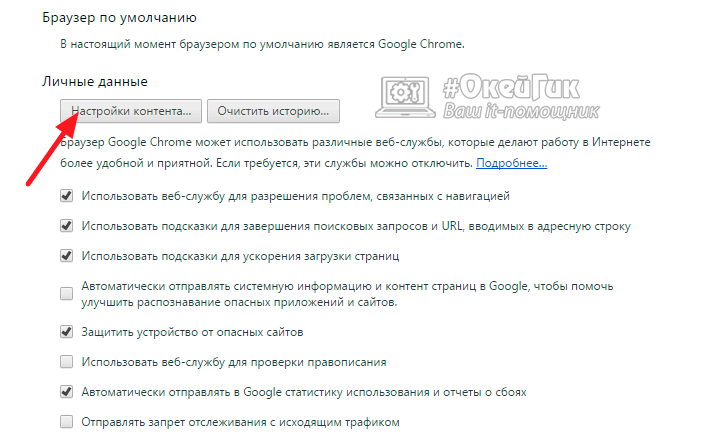
It is also possible to disable notifications in the Google Chrome browser via Android. To do this you need to do the following:
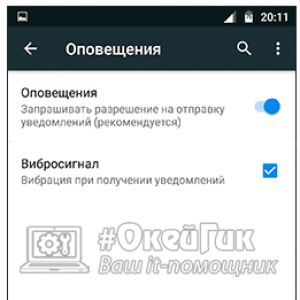
It is worth noting that if you need to disable notifications from one or more sites, you will need to go to the “Site Settings” section, and then select “All Sites” and make the necessary settings.
How to disable notifications in Yandex Browser
Yandex Browser is based on the same platform as Google Chrome, and it also supports the ability to enable or disable notifications about new materials on the site. But the notification settings in Yandex Browser are somewhat different from what you see in Google Chrome.
Separately, the Yandex browser provides notification settings for Yandex Mail and VKontakte. To enable or disable them, you need to go to “Settings” and in the “Notifications” column, click on the “Notification settings” button. A window will open in which you can check or uncheck the “Notifications enabled” items for mail and the VKontakte social network.
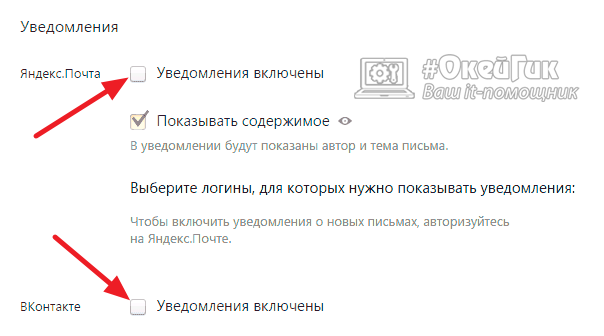
If you need to disable push notifications from other sites, you will need to go to “Settings” and select the “Content Settings” button in the “Personal Information” section. A window will open in which you need to select the desired notification mode. In this case, as in the case of Google Chrome, you can set up special rules for individual sites by clicking on the “Manage exceptions” button.
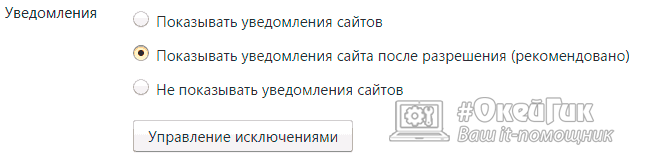
Remember to click “Done” after making all changes to the settings so that they are applied.
 Cloud storage Cloud Mail
Cloud storage Cloud Mail 25 online tools to generate easy-to-pronounce and random passwords
25 online tools to generate easy-to-pronounce and random passwords Dexpot - additional virtual desktops
Dexpot - additional virtual desktops Visual bookmarks Top-Page
Visual bookmarks Top-Page The browser now has notifications from social networks and support for e-books
The browser now has notifications from social networks and support for e-books Windows 10 Recovery Disk
Windows 10 Recovery Disk How to create a bootable USB flash drive
How to create a bootable USB flash drive