How to transfer Yandex.Disk to another hard drive partition
Let's see how you can move Yandex.Disk to another local drive on your computer. The fact is that when installing the Yandex.Disk client program on a computer, a Yandex.Disk system folder is created in the user profile. This folder is located on the same drive where the operating system is installed, usually the “C” drive on the user’s computer.
Why do you need to move a cloud storage folder to another local drive on your computer’s hard drive?
There may be several such reasons, for example: in the case of a system reinstallation, due to file fragmentation. And simple logic dictates that it would be better to store your data not on the system drive of your computer, but on another drive or partition.
After reinstalling Windows, data from Yandex.Disk will be immediately available to the user after installing the new system, because the folder on another drive will not be affected by the system installation process. Since the folder on drive “C” will be erased, you will need to establish an Internet connection to access your data. After this, your files will become available to you through the web interface.
If you actively use Yandex cloud storage, constantly adding or deleting files there, file fragmentation occurs on your computer. Therefore, your computer will need frequent defragmentation in order to somewhat speed up the system. During the defragmentation process, files from many fragments located in different places on the local disk will be collected into one place on the disk.
If the files from the Yandex.Disk folder are located on another local drive of your computer, then even if they are fragmented, they will not significantly affect the speed of the system partition.
To transfer a folder to another logical drive of your hard drive, you must have several partitions on your computer's hard drive. You can divide your hard drive into several partitions, for example, into drives “C” and “D”. In this case, you can move the Yandex.Disk folder to the “D” drive of your computer.
You can read more about how to divide your hard drive into several partitions here. Laptop owners should take into account that on models from some manufacturers, several additional hidden partitions are created. If their number together with drive “C” is four, then you will not be able to create a new partition on the hard drive.
Moving the Yandex.Disk folder to another location is completely optional. You can continue to use cloud storage if the Drive folder is located on your computer by default.
Moving the Yandex.Disk folder to another hard drive partition
To change the location of the Yandex.Disk folder on your computer, you will first need to enter the settings of the Yandex.Disk application. To do this, you will need to right-click on the Yandex.Disk icon in the notification area (tray). After this, a context menu will open in which you will need to select the “Settings” item.
By default, when installing the Yandex.Disk program on a user’s computer, the “YandexDisk” folder is created for the location of Disk on the computer, which is located in the user’s profile.
The default Yandex.Disk folder is located in this path:
C:\Users\username\YandexDisk
To transfer the Yandex.Disk folder to another partition of your computer’s hard drive, you will need to click on the “Change” button.
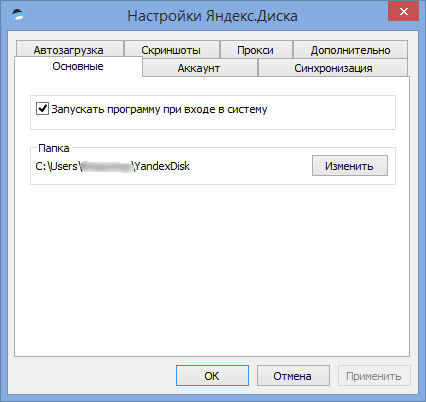
In the Browse for Folder window, select another local drive on your computer. In this window, the “Create Yandex.Disk subfolder” item is already activated by default.
First, you will need to select your local drive letter and then click on the OK button.
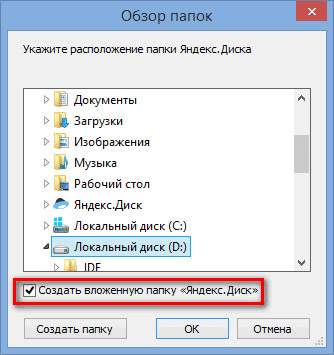
After this, a warning window will open in which you will be asked to copy the entire contents of the Yandex.Disk folder from the previous location to a new location in order to avoid re-downloading files from Yandex.Disk. You can agree with such copying or not by clicking on the appropriate button: “Copy” or “Do not copy.”
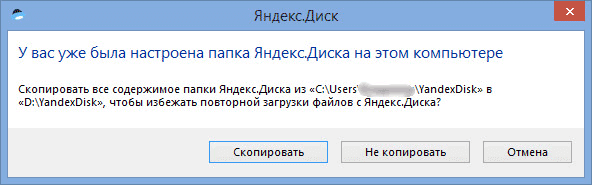
After synchronization is complete, files from the Yandex.Disk folder will become available on another local drive on your computer.
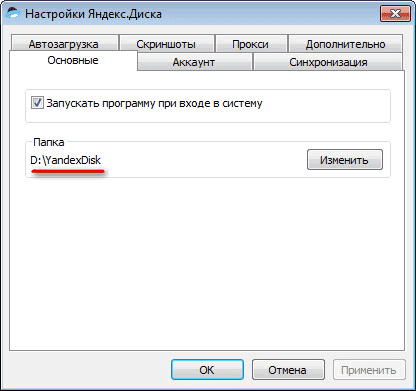
If you open Explorer, then there you will see the Yandex.Disk folder on another local drive of your computer. In this image, you can see that the Yandex.Disk cloud storage folder is located on the local drive “D” of my computer.
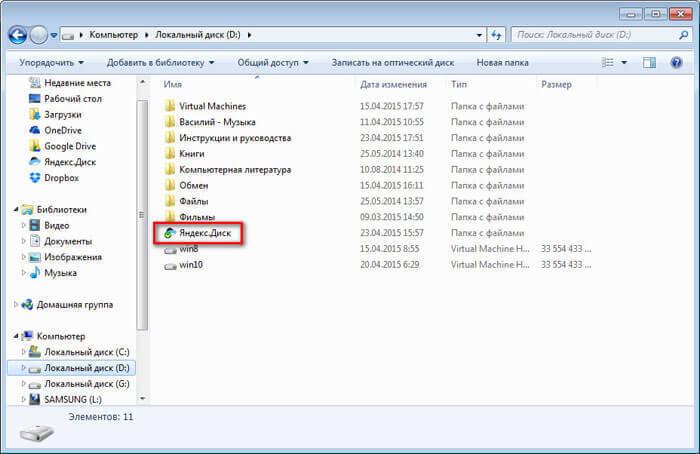
Now the Yandex.Disk cloud storage folder is located on another partition of your computer’s hard drive.
In my case, the volume of cloud storage in Yandex exceeds 200 GB, so there was no point in storing this data in the system partition (drive “C”) of my computer. I moved the Yandex.Disk folder to the “D” drive of my computer, and then placed folders and files that were important to me there. If I reinstall the system, I will immediately have access to my data, since this folder is physically located on the “D” drive, which will not be affected during the Windows reinstallation process.
If the entire hard drive fails, the files from the Yandex.Disk folder will still be saved, since they are synchronized with the cloud.
Conclusion
You can move the Yandex.Disk folder to another local drive on your computer if the need arises.
 Sandboxie download Sandboxie in Russian download sandbox for free
Sandboxie download Sandboxie in Russian download sandbox for free How to disable PUSH notifications (alerts) in browsers: Google Chrome, Firefox, Opera
How to disable PUSH notifications (alerts) in browsers: Google Chrome, Firefox, Opera 25 online tools to generate easy-to-pronounce and random passwords
25 online tools to generate easy-to-pronounce and random passwords How to use CCleaner
How to use CCleaner Programs for permanently deleting files
Programs for permanently deleting files Windows 10 backup
Windows 10 backup How to enable incognito mode in Chrome
How to enable incognito mode in Chrome