Find duplicate Windows files
This guide is about several free and easy ways to find duplicate files on your computer in Windows 10, 8 or 7 and delete them if necessary. First of all, we will talk about programs that allow you to search for duplicate files, but if you are interested in more interesting methods, the instructions also touch on the topic of finding and deleting them using Windows PowerShell.
Why might this be needed? Almost any user who saves archives of photos, videos, music and documents to their disks for quite a long time (no matter internal or external storage) is very likely to “form” duplicates of the same files, taking up extra space on the HDD , SSD or other storage device.
Important: I do not recommend searching for and deleting (especially automatic) duplicates on the entire system disk at once; indicate your user folders in the programs provided. Otherwise, there is a significant risk of deleting necessary Windows system files that are needed in more than one copy.
AllDup is a powerful free program for finding duplicate files
The free AllDup program is available in Russian and contains all the necessary functions and settings related to finding duplicate files on disks and folders in Windows 10 - XP (x86 and x64).
Among other things, it supports searching across multiple disks, inside archives, adding file filters (for example, if you need to find only duplicate photos or music or exclude files by size and other characteristics), saving search profiles and its results.
By default, the program compares files only by their names, which is not very reasonable: I recommend that immediately after starting use you enable the search for duplicates only by content or at least by file name and size (these settings can be changed in “Search Method”).
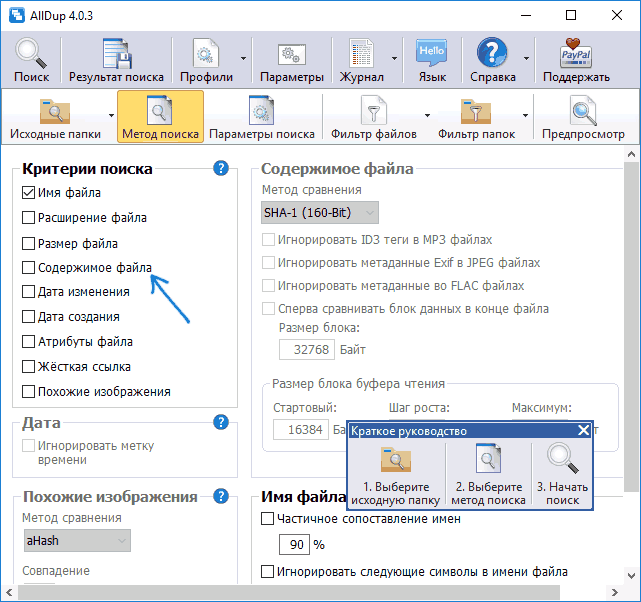
When searching by content, files in the search results are sorted by their size, and previews are available for some file types, such as photos. To remove unnecessary duplicate files from the disk, mark them and click the button at the top left in the program window (File manager for operations with selected files).
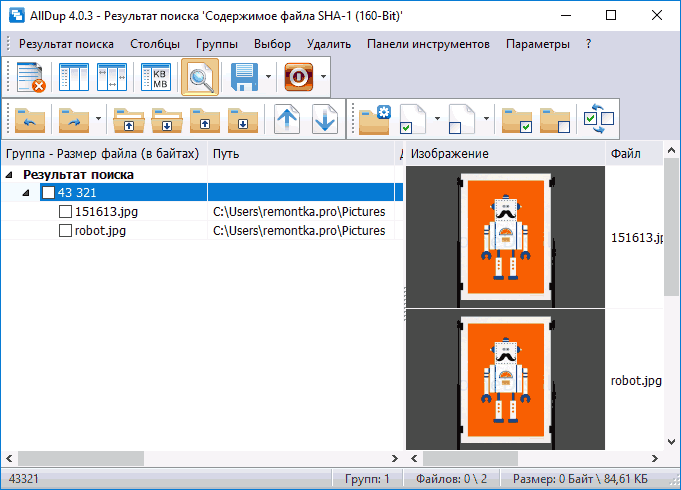
Choose whether to delete them completely or move them to the trash. It is permissible not to delete duplicates, but to transfer them to a separate folder or rename them.
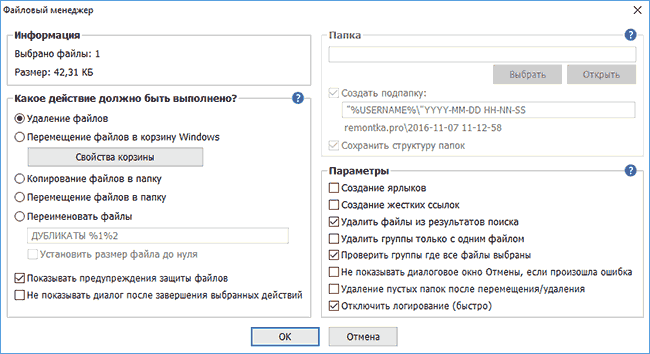
To summarize: AllDup is a functional and customizable utility for quickly and conveniently searching for duplicate files on a computer and subsequent actions with them, moreover, with a Russian interface language and (at the time of writing the review) free of any third-party software.
You can download AllDup for free from the official website http://www.allsync.de/en_download_alldup.php (there is also a portable version that does not require installation on your computer).
DupeGuru
DupeGuru is another excellent free program for finding duplicate files in Russian. Unfortunately, the developers have recently stopped updating the version for Windows (but update DupeGuru for MacOS and Ubuntu Linux), however, the version for Windows 7 available on the official website http://hardcoded.net/dupeguru (at the bottom of the page) works great in Windows 10.
All you need to use the program is to add folders to search for duplicates to the list and start scanning. Upon completion, you will see a list of duplicate files found, their location, size and “percentage” of how much this file matches any other file (you can sort the list by any of these values).
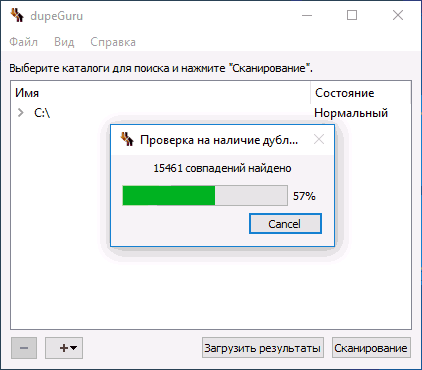
For example, in my case, one of the recently tested programs, as it turned out, copied its installation files to the Windows folder and left it there (1, 2), taking away my precious 200-plus MB, the same file remained in the downloads folder.
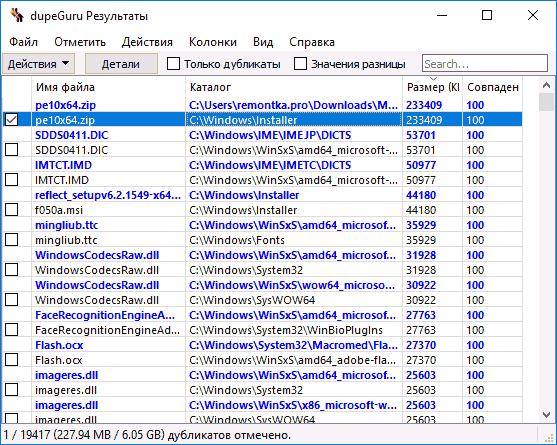
As you can see in the screenshot, only one of the found samples has a mark for selecting files (and only it can be deleted) - in my case, it is more logical to delete not from the Windows folder (where, in theory, the file may be needed), but from the folder downloads If the selection needs to be changed, mark the files that do not need to be deleted and then, in the right-click menu - “Make selected as standard”, then the selection mark will disappear for the current files and appear for their duplicates.
I think it won’t be difficult for you to figure out the settings and other DupeGuru menu items: they are all in Russian and quite understandable. And the program itself searches for duplicates quickly and reliably (the main thing is not to delete any system files).
Duplicate Cleaner Free
Duplicate Cleaner Free, a program for finding duplicate files on a computer, is another more good than bad solution, especially for novice users (in my opinion, this option is easier). Despite the fact that it relatively unobtrusively offers to purchase the Pro version and limits some functions, in particular the search for only identical photos and images (but filters by extensions are available, which also allows you to search only for pictures, it is possible to search only for the same music).
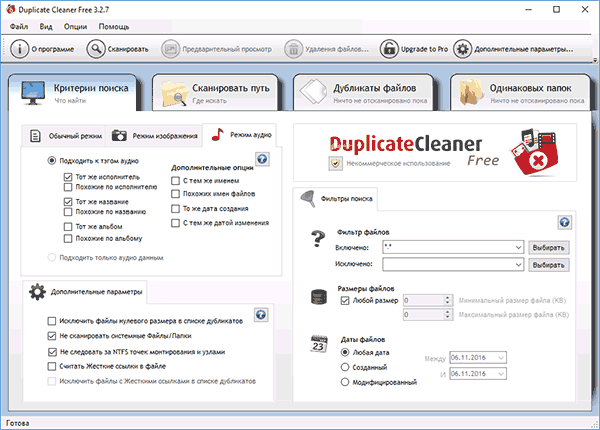
Just like previous programs, Duplicate Cleaner has a Russian interface language, but some elements appear to have been translated using machine translation. However, almost everything will be clear and, as mentioned above, working with the program will most likely be very simple for a novice user who needs to find and delete identical files on the computer.
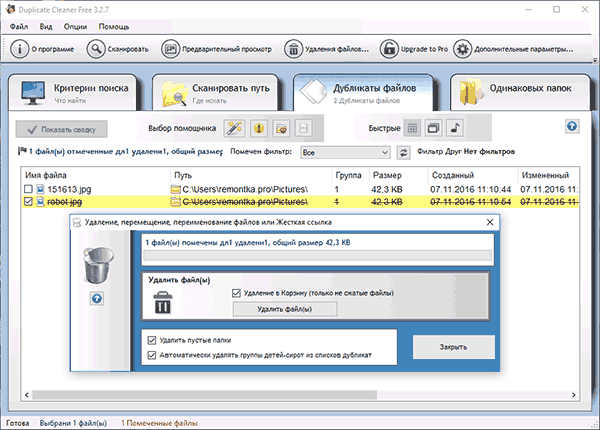
You can download Duplicate Cleaner Free from the official website https://www.digitalvolcano.co.uk/dcdownloads.html
How to Find Duplicate Files Using Windows PowerShell
If desired, you can do without third-party programs to find and remove duplicate files. I recently wrote about using PowerShell and this same function can be used to search for identical files across drives or folders.
At the same time, you can find many different implementations of Windows PowerShell scripts that allow you to find duplicate files, here are some options (I myself am not an expert in writing such programs):
Additional Information
In addition to the above programs for finding duplicate files, there are many other utilities of this kind, many of them are not free or have limited functions until registration. Also, while writing this review, I came across dummy programs (which pretend to look for duplicates, but in fact only offer to install or buy the “main” product) from fairly famous developers that are well-known to everyone.
In my opinion, freely distributed utilities for finding duplicates, especially the first two from this review, are more than sufficient for any search for identical files, including music, photographs and pictures, documents.
If the above options did not seem sufficient to you, when downloading other programs you found (and those I listed too), be careful during installation (to avoid installing potentially unwanted software), or even better - .
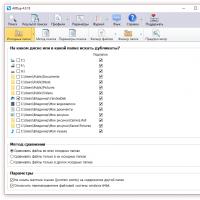 How to Easily Find Duplicate Files in Windows and Remove Them
How to Easily Find Duplicate Files in Windows and Remove Them CatchOtvet is a powerful calculator for solving examples and equations with the output of solution steps
CatchOtvet is a powerful calculator for solving examples and equations with the output of solution steps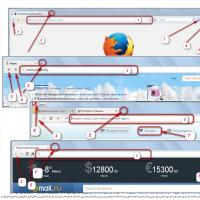 Visual bookmarks for browsers – installing and configuring...
Visual bookmarks for browsers – installing and configuring...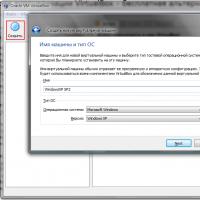 Installing and configuring VirtualBox on Windows
Installing and configuring VirtualBox on Windows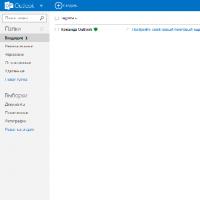 com - Microsoft's cloud email service
com - Microsoft's cloud email service Visual bookmarks Top-Page
Visual bookmarks Top-Page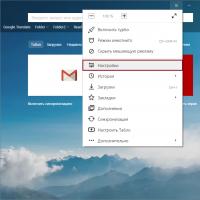 Ways to save your password in Yandex
Ways to save your password in Yandex