Secrets of Yandex Disk: how to install, log in and use
Good day everyone! Today we are talking about a very convenient service that I have been using in my work for a long time - Yandex Disk. What kind of "beast" is this? - perhaps, you ask. I will talk about this in detail in the article below. If you have any questions, ask them in the comments, we will understand and look for answers! In the meantime, let's get acquainted with one of the most convenient file storages from the developers of the popular Russian search engine Yandex.
Yandex.Disk is a popular cloud storage that allows users to store various information (photos, videos, audio, texts and other files) in the so-called "cloud", i.e. on a server on the network. Data stored on Yandex.Disk can be shared with other users, as well as accessed from various devices - other computers, tablets and smartphones. The basic version of Yandex.Disk is completely free and available to everyone. I remember that in 2012 it was only by invitation, and I used an alternative service - Dropbox. But now I have completely switched to Yandex Disk Cloud. After all, free, and even available from everywhere, 10 GB are not superfluous.
2. Yandex Disk: how to use - step by step instructions
So, I convinced you, and you decided to install Yandex Disk on your computer. Now let's take a closer look at how to use Yandex Cloud (also called Yandex.Disk, since it is a cloud data storage).
2.1. How to create Yandex Disk (registration in Yandex Cloud)
In order to start using Yandex.Disk, you need to register and get a mailbox from Yandex(if you already have it, go straight to the second point).
4. Installing Yandex.Disk on a smartphone. Free apps are available for iOS and Android, so you can easily download them from the App Store and Google Play. The iOS app does not have a very high rating, there are some shortcomings, all this can be seen in the reviews.
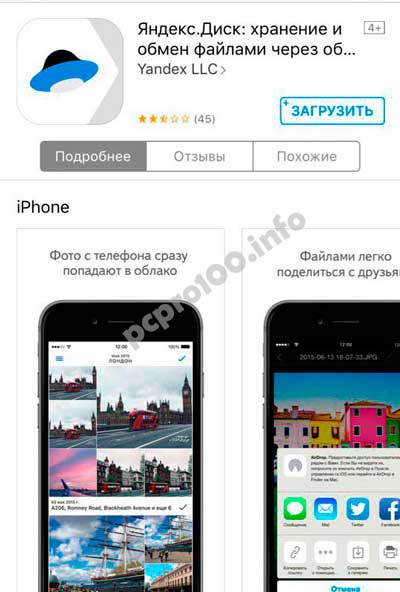
2.3. Yandex Disk: how much space is free?
Immediately after registering and installing Yandex.Disk, you have access to 10 free GB space in the Cloud. To begin with, this is quite enough, it was enough for me for about six months. What to do if there is not enough space?
- Additional free 10 GB for inviting friends. You can get 512 MB of free cloud space for every friend you refer. Go here - https://disk.yandex.ru/invites and you will see your referral link, which you need to copy and send to your friends. After each user registers using your link, you will receive additional Disk space, and an invited friend will receive an additional 1 GB.

- Additional up to 250 GB as a gift from Yandex partners. Various promotions are regularly held that will allow you to get additional gigabytes of free space. You can track current promotions on this page.
And of course, as you might expect from Yandex, extra bed can be bought. However, the pleasure is not cheap:

If you need a lot of space in the Cloud, but don't want to pay, you can create several mailboxes and create Yandex.Disk for each of them.
2.3. Login to Yandex Disk
Registration is completed, we figured out the available place, the question arises -?
You can view downloaded files in several ways:
1. Open the Yandex.Disk folder shortcut on the Desktop, if you didn't delete it after installation.
2. Open Yandex.Disk in the My Computer folder.
3. Click on the Yandex.Disk icon in the taskbar located in the far right corner of the screen.

4. Enter your mail on Yandex through any browser and at the top there will be a link to the Cloud:
6. Go to the main page of Yandex, being logged into the mail. In the upper right corner there will be a link to Yandex.Disk:

2.4. How to upload files to Yandex Disk - 7 easy ways
Let us now consider the most important point, because of which we performed all these actions -. Again, there are several ways to do this:
1. Through the context menu. We select the file that needs to be uploaded to the Cloud, right-click on it and select the item: "Yandex.Disk: Copy public link":
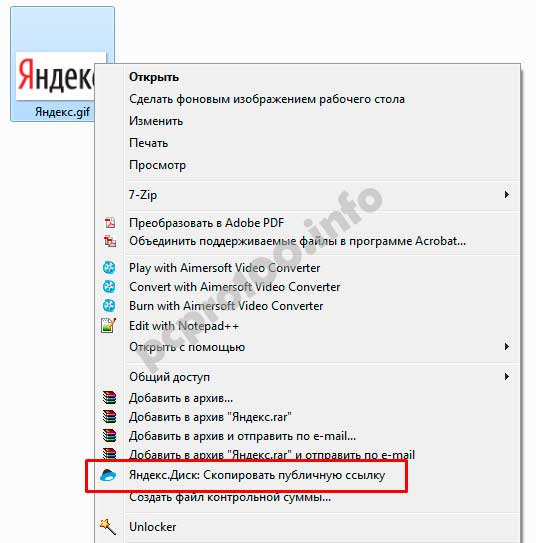
2. Copy the file to the Yandex.Disk folder(how to enter it, I wrote above). By default, this folder is synchronized automatically, so when copying there, all files will be immediately added to your Drive.
3. Upload files via mobile app iOS or Android. I can consider this method in a separate article, if you leave such a wish in the comments.
4. Upload a file to the Cloud through a browser. To do this, simply drag the selected files with the mouse into the browser window with Yandex.Disk open:

5. Copying someone else's files. If someone shares a link to a file stored on Yandex.Disk with you, you can save it to your Cloud without any problems. To do this, you need to follow the sent link like https://yadi.sk/*** and click on the "Save to Yandex.Disk" button on the right.


They often ask - how to upload a folder to Yandex Disk. The principle is the same as mentioned above in the section with files. But there is one more additional advantage - the folder can be assigned Shared access. Thus, other users to whom you grant access rights will be able to view and download files in this folder, as well as upload their files there.

How to upload a video to Yandex Disk? is also a very popular question from Cloud users. This is due to the fact that video files are usually large, and many people worry that they simply won’t “fit” and cannot be stored there. This is not so, video files, as well as photos, can be uploaded and stored on Yandex.Disk.
2.5. Yandex Disk: how to transfer files to another user

You can also remove access to the file by clicking the mouse and switching it to the OFF position.
If for some reason you need to remove Yandex.Disk from your computer, then you should do the same as with a regular application - use the standard tools of the operating system.
Let's go: Start -> Control Panel -> Programs and Features
In the window that appears, select Yandex.Disk (usually it is the last one in the list) and click the "Delete" button. The downloaded files will remain in your account, only the application will be removed from the computer.

If you have any questions, ask them in the comments. If you want to get an additional 1 GB for Yandex.Disk - also write a comment, I will share a referral link. And it's useful for you, and it's nice for me :)
Social buttons.
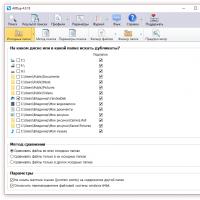 How to Find Duplicate Files on Windows Easily and Remove Them
How to Find Duplicate Files on Windows Easily and Remove Them Catch Answer - a powerful calculator for solving examples and equations with the output of solution steps
Catch Answer - a powerful calculator for solving examples and equations with the output of solution steps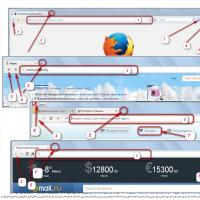 Visual browser bookmarks - install and configure ...
Visual browser bookmarks - install and configure ...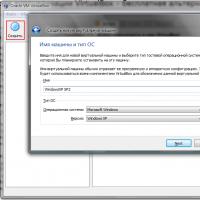 Installing and configuring VirtualBox on Windows
Installing and configuring VirtualBox on Windows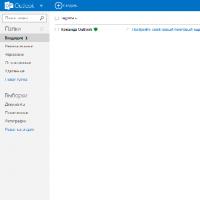 com - Microsoft's cloud-based email service
com - Microsoft's cloud-based email service Visual bookmarks Top-Page
Visual bookmarks Top-Page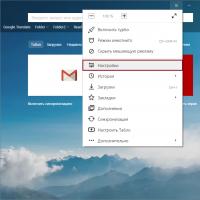 Ways to save a password in Yandex
Ways to save a password in Yandex