Visual bookmarks for Mozilla Firefox - old version
After the release of its browser, Yandex updated many of its applications and services. The update also affected the popular Visual Bookmarks add-on for various browsers. Many users did not like the update and want to return to the old version of Yandex visual bookmarks.
The new is not always better than the old; many did not like this browser add-on update. Many users were comfortable using older versions of visual bookmarks, and there were many regrets about this.
Since this pressing issue worries many users, I decided to write this article on the topic - how to return visual bookmarks. Now I will write how to install old visual bookmarks for Mozilla Firefox.
An article on visual bookmarks, including visual bookmarks from Yandex, has already been published on my website. I admit that I did not immediately understand the meaning of the questions asked to me, which included an extension for Mozilla Firefox.
On my computer, I use another extension for visual bookmarks - . It satisfies me more than visual bookmarks from Yandex, but many people like them, which is why I am writing this article.
After installing the extension again, the old version of the visual bookmarks add-on will work in your browser.
To install the old version of the visual bookmarks extension, you will need to download the file that contains the old version of visual bookmarks to your computer.
This was done because Yandex can remove the previous version of the add-on at any time after it releases another version of the extension.
old visual bookmarks download
Extension Visual bookmarks for Mozilla Firefox old version, downloaded to your computer, is a file with the extension “.xpi”. Now all that remains is to solve the question - how to return visual bookmarks.
How to get old visual bookmarks back
Before installing the add-on, you should remove new visual bookmarks from Yandex if they were installed on your computer.
To do this, click on the “Firefox” => “Add-ons” => “Extensions” button. In this window, you should find the “Visual Bookmarks” extension and click on the “Delete” button to remove this version of the add-on from your browser.
After the new version of the extension has been removed, you can proceed to installing the old Yandex visual bookmarks extension for the Mozilla Firefox browser.
To install the extension in the Firefox browser, the visual bookmarks add-on file “YandexVizualBookmarks.xpi” must be dragged with the mouse into the open browser window.
After this, the “Program Installation” window will open in the Mozilla Firefox browser window. In this window you will need to click on the “Install Now” button.
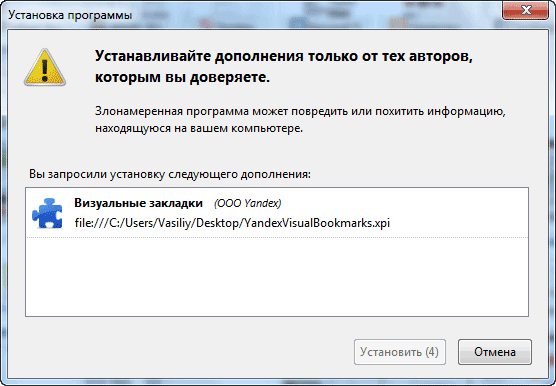
Then you will need to click on the “Restart now” button in the pop-up window near the browser address bar.
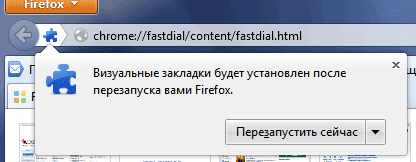
After restarting the Mozilla Firefox browser, you need to click on the “Firefox” => “Add-ons” => “Extensions” button. In the “Manage add-ons” tab, in the list of extensions you need to find the “Visual Bookmarks” extension, and then click on the “More details” link.
In the “Visual Bookmarks” tab, you should activate the “Disabled” radio button. This is required to prevent the extension from automatically updating to a new version.
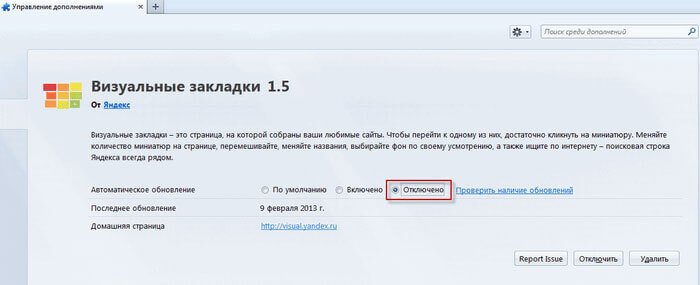
After these steps, you need to click on the “Firefox” => “Settings” => “Settings” button. In the “Settings” window, in the home page field, you will need to enter the expression “yafd:tabs”, and then click on the “OK” button.
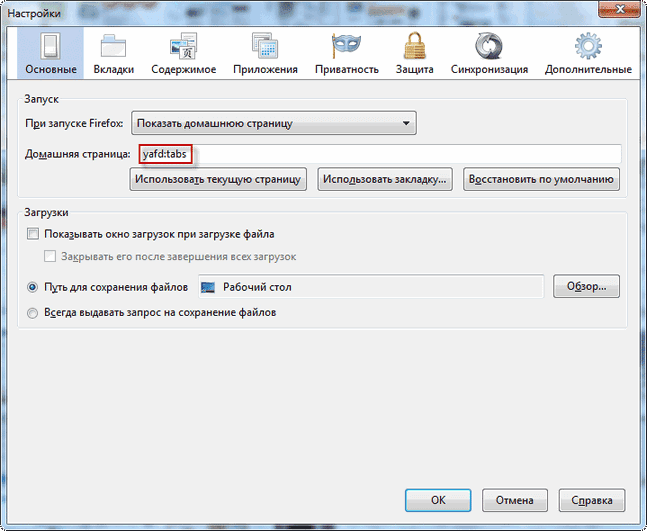
After restarting the browser, your home page will open - old visual bookmarks for Mazila.
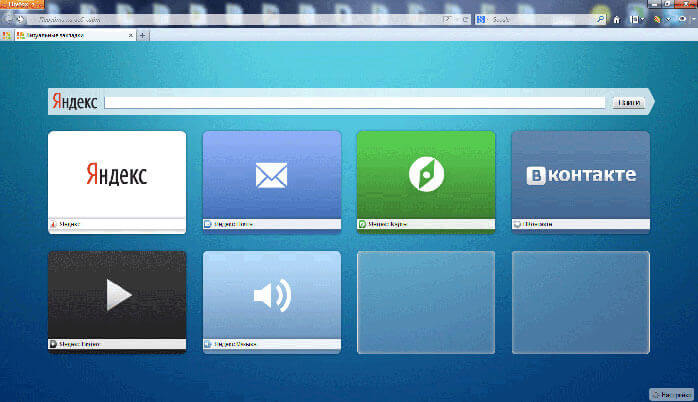
You can customize visual bookmarks from Yandex as you wish. To do this, click on the “Settings” button in the lower right corner.
In the “Visual Bookmarks: Settings” window, you can select the update time for thumbnail thumbnails of visual bookmarks, select the optimal number of visual bookmarks to be displayed. To replace the background image, you will need to select an image from those offered, or upload it from your computer.
To upload a background image from your computer, click on the “Add” button.
In the Explorer window, you will need to find and select the desired image by clicking on the “Open” button.
If you need some more settings, then you can check the boxes next to the items for additional settings - for example, “Display the bookmarks bar.” You can change the number of bookmarks in the browser window. After completing the settings, click on the “OK” button.
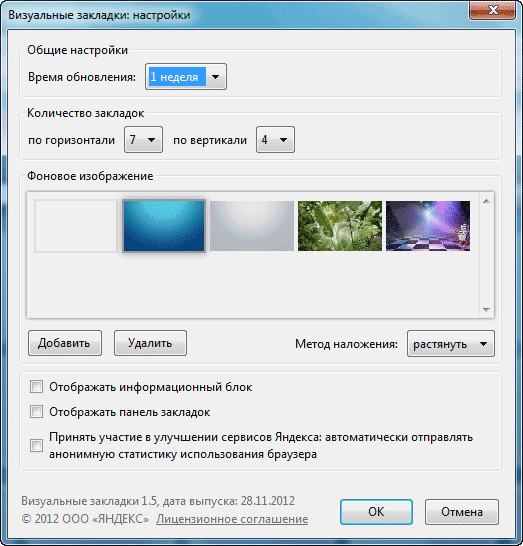
To add new visual bookmarks, you need to click on the empty bookmark window with the left mouse button, and in the “Edit visual bookmark” window, select one of the recently visited sites to add, or enter the address of the site that you want to add as a visual bookmark.
After adding a new visual bookmark, you need to click on the “Save” button.
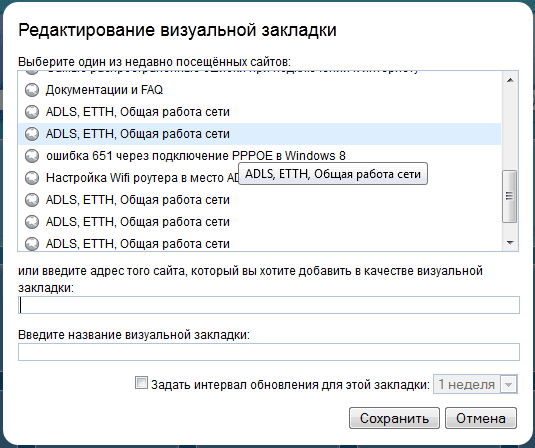
 Sandboxie download Sandboxie in Russian download sandbox for free
Sandboxie download Sandboxie in Russian download sandbox for free How to disable PUSH notifications (alerts) in browsers: Google Chrome, Firefox, Opera
How to disable PUSH notifications (alerts) in browsers: Google Chrome, Firefox, Opera 25 online tools to generate easy-to-pronounce and random passwords
25 online tools to generate easy-to-pronounce and random passwords How to use CCleaner
How to use CCleaner Programs for permanently deleting files
Programs for permanently deleting files Windows 10 backup
Windows 10 backup How to enable incognito mode in Chrome
How to enable incognito mode in Chrome