Wise Program Uninstaller - completely remove programs from your computer
The free program Wise Program Uninstaller is a program uninstaller. A program uninstaller is a program that is used to completely remove other programs installed on the computer from your computer.
A program of this type (program uninstaller) will have to correctly remove the program from the computer, without leaving traces of the uninstalled program on the disk after removal. Such leftovers, unless they are deleted along with the program, do not provide any benefit because the operating system processes this data uselessly.
When you remove a program from a computer using the Windows operating system, after removing the program, very often traces of the deleted program remain on the computer. These can be folders, files, empty registry keys. In some cases, there may be a lot of such data remaining on the computer after uninstalling the program. Therefore, it would be better to delete all this data from the computer.
Special programs - uninstallers - will help solve the problem of complete removal. Using an uninstaller, you completely remove a program from your computer, which takes place in several stages.
First, the utility built into the program to be removed is launched to remove the program from the computer using standard means. After this, the uninstaller program will scan the system to search for remaining traces of the removed program, and then the found data will be deleted from the computer.
Now let's look at using the free Wise Program Uninstaller program for these purposes. You can download this program to your computer from the official website. There are two versions of the program available for download: regular, for installation on a computer, and portable. The portable version of the program can be used without installation on a computer, running it from a folder.
wise program uninstaller download
If you click on the green “Download” button, then you will download the Wise Program Uninstaller program from a file hosting service, and during the process of installing the program on your computer, you will be asked to install other programs that have nothing to do with the Wise Program Uninstaller program.
After downloading the program is complete, you can begin installing it on your computer.
The portable version will need to be unpacked from the archive. After extraction from the archive, the Wise Program Uninstaller program is ready for use and can be launched from the folder. The folder can be placed in any convenient place: left on the disk, moved to a flash drive, etc.
Install Wise Program Uninstaller on your computer. To remove an unnecessary program, run the installed application.
Immediately after launch, the program begins to scan the computer in order to determine the presence of programs installed on the computer.
By default, the program starts in English. Since the program also supports the Russian language, it will need to be Russified.
Enabling Russian language in Wise Program Uninstaller
To turn on the Russian language, click on the “Menu” button, which is located in the upper right corner of the program. After opening the context menu, you will need to select the “Multi-Languares” item, and then the “Russian” item.
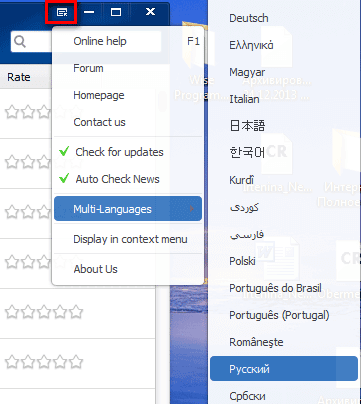
After this, the program interface will immediately switch to Russian.
Uninstalling programs with Wise Program Uninstaller
The Wise Program Uninstaller window shows the number of programs installed on your computer, as well as the amount of space these programs occupy on the disk. You can also find the program you need using the “Search” field, which is located in the panel in the upper right corner of the window.
To start the removal process, you will first need to select a program by clicking on it with the mouse cursor. The name of the program selected for removal will be highlighted in bold. Three buttons will appear in the field occupied by the program being deleted: “Delete”, “Change” and “Smart Removal”.
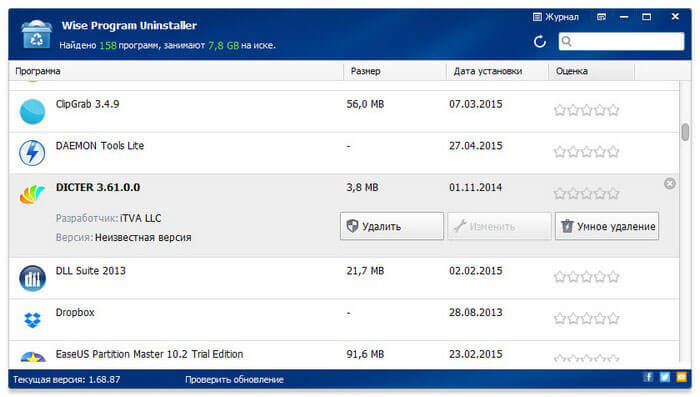
- “Delete” - safe removal of the program.
- “Change” - changes the installation path of the program.
- “Smart removal” - removal of a program if the program could not be removed using secure removal.
It would be better not to use the function of changing program installation paths. The program's Smart Uninstall feature should only be used when the program cannot be uninstalled normally using Secure Uninstall.
To safely remove the program, you will need to click on the “Delete” button. After this, the standard uninstaller (removal utility) of the program being removed will launch.
Each uninstalled program has its own utility for uninstalling (removing) from the computer, so the interface of the uninstallation utility will differ in different programs. The interface of such a utility can be in Russian or English.
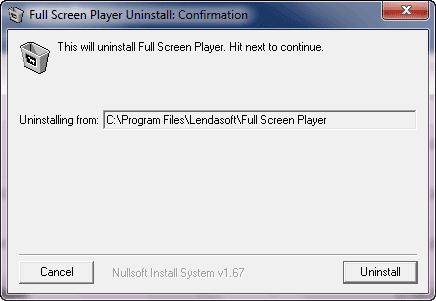
After the uninstaller completes the uninstallation process of the program being removed, Wise Program Uninstaller starts searching and analyzing files, folders and registry keys associated with this program.
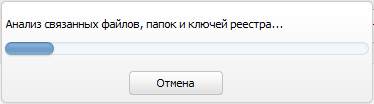
After completing the analysis, if the Wise Program Uninstaller program has found records on the computer related to the removed program, a window will open with a list of the data found. In this window you will need to click on the “Delete” button.
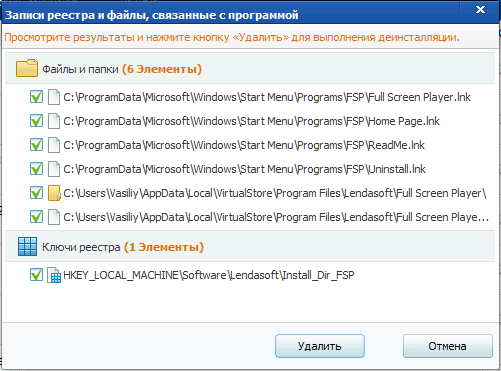
 Cloud storage Cloud Mail
Cloud storage Cloud Mail 25 online tools to generate easy-to-pronounce and random passwords
25 online tools to generate easy-to-pronounce and random passwords Dexpot - additional virtual desktops
Dexpot - additional virtual desktops Visual bookmarks Top-Page
Visual bookmarks Top-Page The browser now has notifications from social networks and support for e-books
The browser now has notifications from social networks and support for e-books Windows 10 Recovery Disk
Windows 10 Recovery Disk How to create a bootable USB flash drive
How to create a bootable USB flash drive