Revo Uninstaller is an innovative “cleaner”. Revo Uninstaller - an innovative “cleaner” Download the revo uninstaller program
Revo Uninstaller is a program that can be used to effectively clean your computer of unnecessary programs and their traces on the system. Actually, its main feature is that it can delete program files from user folders and other directories on the computer’s hard drive.
Revo Uninstaller's capabilities are not limited to just removing programs. With its help, you can clear the folders of browsers and other applications from temporary files, delete unnecessary system data, and configure programs to autostart when you turn on the computer. In the example below, we will use the Pro version of Revo Uninstaller, since it is the one that provides the most effective work.

Revo Uninstaller will only work from under account administrator or on his behalf.
Uninstalling programs
Uninstalling programs using Revo Uninstaller is somewhat different from a similar process using the standard Windows tools, therefore this procedure should be considered in detail.
- Go to the tab "Uninstaller" and select from the list of programs the one you want to remove.
- Press the button "Delete", after which the uninstallation process will start. It may look different for each application. Check the required boxes and follow the prompts. Upon completion, a success report will be displayed.
- Now the most interesting part - Revo Uninstaller offers to scan your computer for files left over from the deleted program. Scanning can be done in three modes - "Safe", "Moderate" And "Advanced". For simple programs, a moderate mode will be sufficient. Press the button "Scan".
- This will take some time, after which a window will appear showing the entries left by the program being removed in the registry. Click "Choose all" And "Delete"
- After deletion, a window may appear with other files that Revo Uninstaller suggests deleting. You need to carefully review the list and select for removal only components related to the program you are removing. If you're not sure, just skip this step without deleting anything and click "Ready".




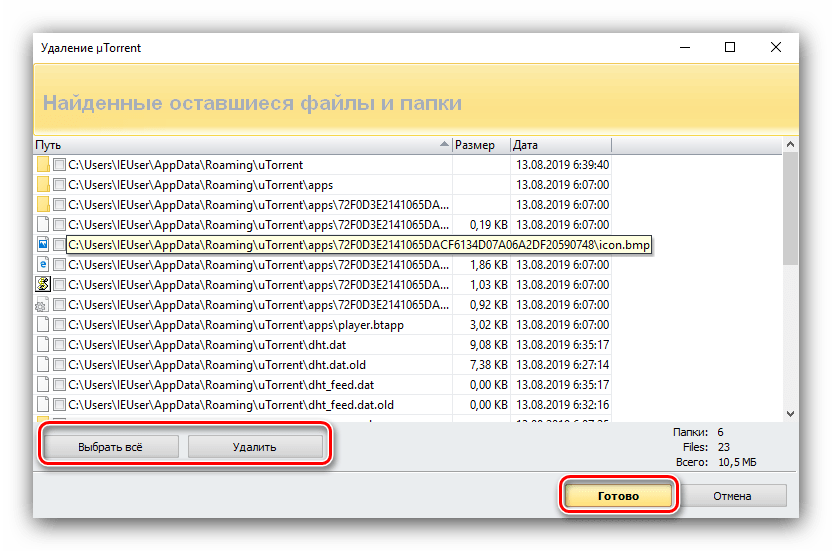
Cleaning Browsers
Over time, a user's web browsers accumulate a large amount of unnecessary information that takes up space on the hard drive. To free up space, follow these steps:

Cleaning the registry and hard drive


Setting up autorun
Revo Uninstaller allows you to assign those applications that you will need immediately after turning on your computer.


Conclusion
We've covered the basics of using Revo Uninstaller. This program is much more than an uninstaller in the usual sense of the term. With its help, you can more effectively monitor processes on your computer and system, keeping them in optimal shape!
Revo Uninstaller Pro helps you easily remove programs and unwanted applications installed on your computer, even if you encounter problems uninstalling the program using the system control panel applet “Programs and Features > Uninstall Programs”.
Revo Uninstaller Pro has portable version, which does not require installation and runs on portable media, such as flash drives or external hard drives. The license is assigned to an individual user, and the program is an excellent choice for technical professionals and ordinary users who maintain home computers or help their friends.
Benefits of Revo Uninstaller Pro
- Easy removal of programs;
- Removing problematic programs;
- Removing traces of programs after normal uninstallation;
- Solving installation problems;
- Solving update problems;
- Find out what changes programs make during installation;
- Achieve the best software removal results.
With advanced and fast algorithms, Revo Uninstaller Pro analyzes application data before uninstallation and scans software traces after successful uninstallation. After the standard program uninstallation utility has finished working, you can remove unnecessary files, folders, keys and registry values that usually remain on the computer. The user can automate the uninstallation process and uninstall several programs at once using the Quick Uninstall feature.
Revo Uninstaller Pro has a powerful feature called “Force Uninstall”. Forced uninstallation is an excellent solution for removing problematic programs, partially established solutions and programs not marked in the list of installed ones.
The program offers lightweight, easy to use, but at the same time powerful and effective methods removing programs without leaving traces. The user can view all changes made during installation of the program and use this information to remove a product in one click - it's very simple!
Even if you have not tracked the installation of the program, it is still possible to remove it using the installation log. Revo Uninstaller Pro includes a log database created by the program's development team. You can use the logs to uninstall programs in one click and get the best uninstallation results.
Main Features of Revo Uninstaller Pro
- Real-time installation monitoring - for more complete removal;
- Log database - contains data of installations monitored by the development team for removal installed applications;
- Forced uninstall - remove problematic applications or leftovers from previously remote programs;
- Quickly remove multiple programs - quickly remove one or more applications;
- Advanced scanning of residues - removal of traces of software;
- Installation log management - edit, monitor and share logs (export, import);
- Multi-level system Reserve copy- safe removal installed programs;
- Junk file cleaner - remove unnecessary files;
- Startup Manager - Windows startup management;
- Windows Tools - useful system tools in one place;
- Browser cleaner - cleaning the history of Internet activity;
- MS Office Cleaner - clearing work history in Microsoft Office;
- Windows Cleaner - remove junk files from the system;
- Evidence removal - secure cleaning of sensitive data;
- Permanent deletion - securely clean files and folders.
Main Features of Revo Uninstaller Free
- Scanning leftovers after standard program removal
- Hunter mode - uninstall, stop or remove programs by simply pointing at the application icon on the desktop, quick launch panel, system tray or open window.
- Additional tools: Junk File Cleaner, Startup Manager, Windows Tools, Browser Cleaner, MS Office Cleaner
Revo Uninstaller– a program for removing programs on a computer. Undoubtedly, he will be able to get rid of many additions, which, in turn, cannot be eliminated in the usual ways. Contains tools to clean the system from useless and unwanted files.

If you need to remove a certain utility from your computer in a fairly comfortable and instant way, without having certain blemishes - residual entries in the registry, empty document or folder shortcuts, then you need to direct your interest to Revo Uninstaller.
Upload the necessary utility Users will be able to use Windows 7, 8 or XP. The utility will undoubtedly be able to not only “correctly” remove applications, but also improve the system in such a way that the computer will operate even faster. Besides main function to eliminate programs, the utility's functions include tools for cleaning the disk, registry and also office add-ons, browser history, and also the startup manager.
Main features of Revo Uninstaller:
- there is a cleaning of “residual effects” in disks and in the registry;
- removes programs and its components;
- availability of file search by name;
- there is irreversible destruction of unwanted files;
- there is a clearing of the Internet browser history;
- there is a history clearer in MS Office applications;
- presence of automatic start control;
- updates occur via the Network;
- There is instant access to the Windows Control Panel.
How the program works:
The program has an advanced algorithm; it monitors the entire system before the removal operation begins. In a similar way, the location of absolutely all associated files is determined, and on the basis of this, a project for the entire uninstallation is developed. Then a report is produced of all the components being repaired in the hard drive and in the registry operating system. In addition, it is possible to launch “hunting mode”: by dragging the application shortcut into the floating window, you will gain access to all functions (start, delete, add to startup). Next, you are prompted to go to the installation folder of the software you are interested in. By accessing modules located in certain parts of the menu, you can instantly and efficiently clean the registry, disk, browser history or office packages.
Benefits of the program:
- availability of additional necessary optimization options;
- there is a complete uninstallation.
This program is indispensable for those who do not want to bother with uninstalling programs. Revo Uninstaller will automatically uninstall a program that you no longer need, clean the registry of the uninstalled program, and delete the remaining files on the computer. Optimization help is another reason to download Revo Uninstaller.
Program overview
Revo Uninstaller will quickly remove unnecessary programs, will safely remove traces in system registry and on your hard drive, and will also clear Internet browsers of cookies, browsing history and temporary files. Thanks to Hunter mode, you can delete files and folders that cannot be deleted using regular means. In addition, Revo Uninstaller will allow you to remove suspicious programs from Windows startup, as well as find and delete unnecessary files on the system to increase free disk space.
System requirements for your computer
- System: Windows 10, Windows 8 (8.1), Windows XP, Vista or Windows 7 (32-bit / 64-bit).
System requirements for mobile device
- System: Android (4.4 or later).
| Program features |
| Removing programs and files | |
| Regular or forced uninstallation computer programs and components. Revo Uninstaller will introduce detailed information about the object being deleted (size, version, installation date, company name, website address and comments). | |
| Deleting files and folders without the possibility of restoring them. | |
| Optimizing your computer's performance | |
| Cleaning web browsers from temporary files (for example, watched videos or pictures on websites), cookies, history of visited pages, address bar history and other data. | |
| Search and delete " garbage" in the file system to increase free space on your hard drive. | |
| Clearing traces in the system registry. | |
| Removal of evidence. This tool will remove traces of your work on the computer. | |
| Clearing history open documents(including Microsoft Office). | |
| Emptying the recycle bin, clipboard, temporary Windows files, thumbnail cache, recovered file fragments, file dump and clipboard. | |
| Additional tools | |
| Support for tools for disk defragmentation, output virtual keyboard to the screen, integrity checks file system, recovery system files, starting and pausing services on local and remote computer, management Windows components, as well as obtaining information about the network ( network protocols, sockets, routing table, etc.) and computer. | |
| Other | |
| Startup management. Using this function, you can not only allow or disable the automatic launch of programs when the operating system starts, but also view detailed information about them. | |
| Create a system restore point before uninstalling the program. In case of unexpected system failure due to deletion important program you can restore your computer to a working state. For example, if not | |
Revo Uninstaller is an innovative uninstall utility and a faster and more powerful Control Panel alternative Windows programs. Revo uses an advanced algorithm to analyze an application before and after it is removed; and will help you remove any software installed on your computer, even if you have problems uninstalling it or you cannot remove it from Add or Remove Programs in Windows.
It's not uncommon that when you uninstall software in Windows, it leaves behind "pieces", such as registry entries.
The Revo uninstaller will help you find all these "pieces" so that when you uninstall software, your computer has become truly “clean”.
After the selected program is uninstalled, you can delete unnecessary files, folders and registry keys that usually remain on the computer after uninstallation. And even if the installation/uninstallation of the application is damaged, Revo will scan HDD And Windows registry, will show all the files and keys found so you can easily delete them.








When launched, the program shows the icons and names of all programs installed on your PC. You can change the interface to " Regular list", or "Detailed" if you want more information.
It should be noted that the uninstaller does more than just remove software. Revo Uninstaller also includes some powerful tools for cleaning, including Autorun manager, which shows all applications that start at system startup, and allows you to disable or remove those that you do not want to run.
The cleaner is also very useful, which will remove traces of your browsing history, as well as traces in Windows and Microsoft Office.
Hunter Mode
This unique mode offers you simple, easy to use and effective method to remove the software.
"Hunter" is an innovative and flexible feature of Revo Uninstaller, which makes it possible with one button to uninstall, stop or remove from startup any program by directing target windows— to the application icon on the desktop, quick launch panel, system tray, or open applications.
This can be extremely useful since many applications (that you may not know about) load at startup or sit in the system tray without your consent.
In mode Drag and Drop(Drag and drop) you can, conversely, drag and drop shortcut icons into Revo's target window. This is a very quick method for uninstalling programs if, for example, your desktop is full of icons, or you don't want to waste time going through a long list of applications installed on your PC to find and remove them.
 Order 343 mail. Order by Russian post. Consequences of failure to appear in court when summoned
Order 343 mail. Order by Russian post. Consequences of failure to appear in court when summoned How to put a password on a folder on a Windows computer without and with programs
How to put a password on a folder on a Windows computer without and with programs Pluton – Free Bootstrap HTML5 One Page Template
Pluton – Free Bootstrap HTML5 One Page Template History of ZX Spectrum: Myths and reality New Spectrum
History of ZX Spectrum: Myths and reality New Spectrum Voice assistant Siri from Apple Siri functions on iPhone 6s
Voice assistant Siri from Apple Siri functions on iPhone 6s How to roll back to a previous version of iOS?
How to roll back to a previous version of iOS? Unlock iPad in four days
Unlock iPad in four days